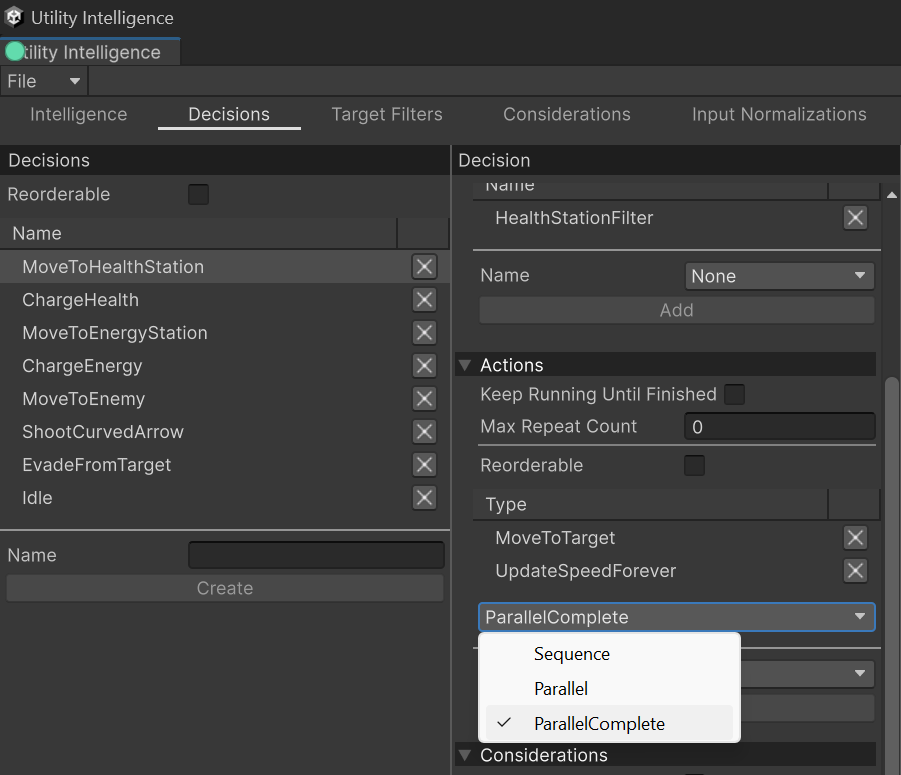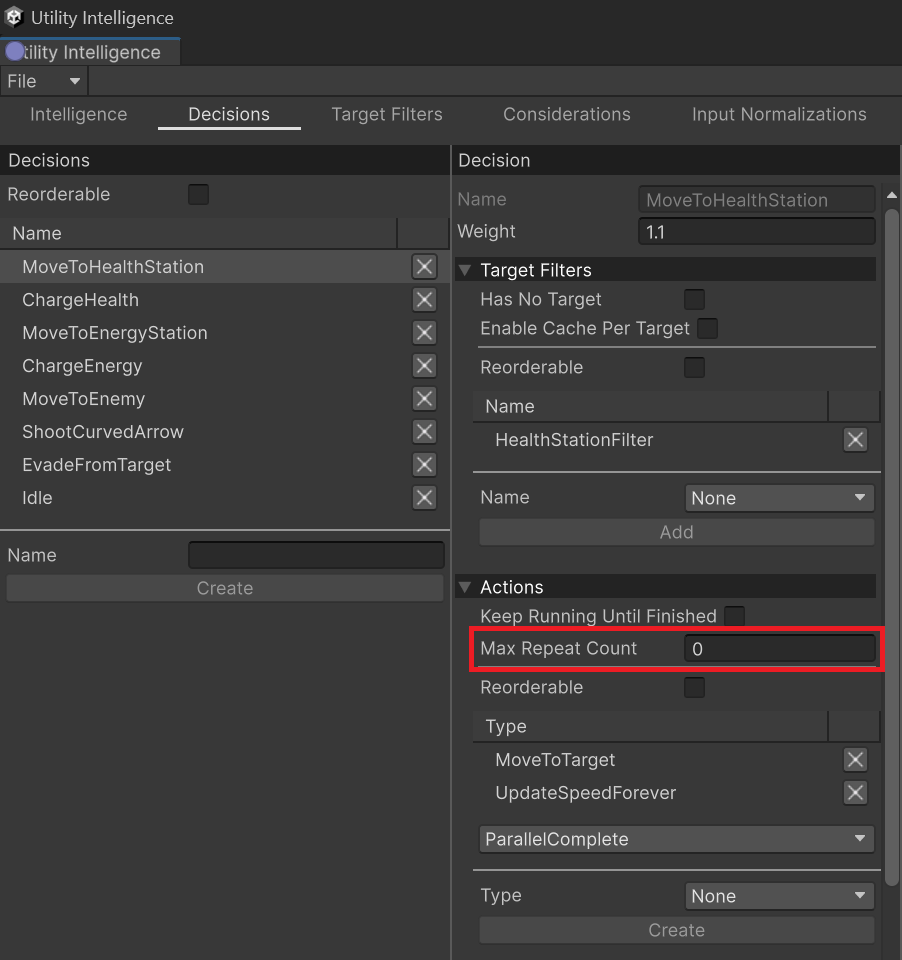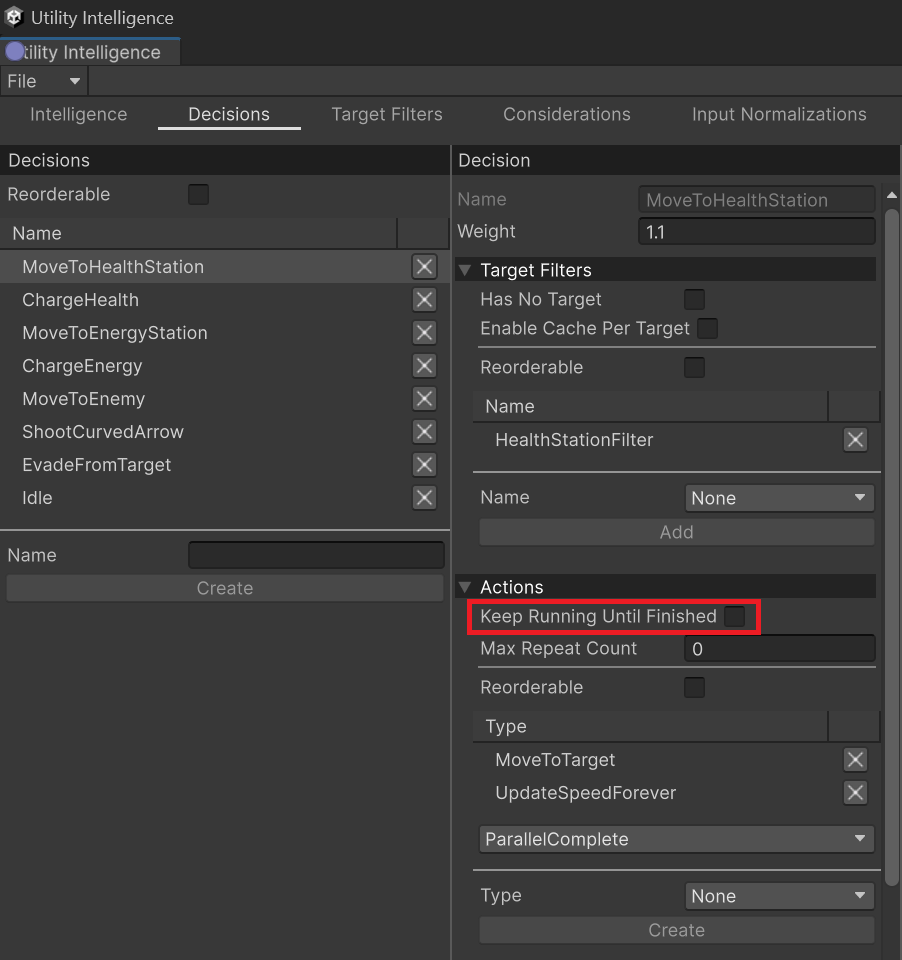Action Tasks
Action Tasks are the tasks a utility agent executes when the associated decision is selected. They are executed either sequentially or in parallel, depending on the execution mode of the action list.
Execution Modes¶
After the agent determines the best decision, it will execute the actions either in sequence or in parallel, depending on which execution mode is selected. Currently, there are 3 execution modes:
- Sequence
- The actions are executed sequentially.
- If an action ends in success, the agent will execute the next action.
- If the last action ends in success, the action list will end in success.
- If an action ends in failure, the action list will end in failure.
- Parallel
- The actions are executed simultaneously.
- If any action ends in failure, other actions will be aborted and the action list will end in failure.
- If all actions end in success, the action list will end in success.
- ParallelComplete
- The actions are executed simultaneously.
- If any action ends in success or failure, other actions will be aborted and the action list will return the child status immediately.
You can choose the execution mode you want by selecting it from the action execution dropdown menu in the Decision Tab.
Max Repeat Count¶
You can specify how many times the action list is repeated by changing the Max Repeat Count.
Note
- The action list repeats only if it ends in success.
- If
MaxRepeatCount <= 0, the action list repeats indefinitely until it ends in failure.
Keep Running Until Finished¶
To prevent the agent from making a new decision while the action list is running, you can enable the Keep Running Until Finished option.
Tip
- Enabling this option for important decisions, such as AttackEnemy, ChargeHealth, and ReloadAmmunition, helps the agent stay focused and not get distracted by less important decisions. This helps reduce oscillation between critical and non-critical decisions.
- For example, with the AttackEnemy decision, you should enable this option because the agent needs to finish the attack before switching to another decision, such as RunAwayFromEnemy.
Note
- If you enable this option, the agent can only change its decision after the action list is finished, regardless of whether other decisions have higher scores.
- For example, with the AttackEnemy decision, the agent can only switch to another decision after the attack is finished, even if other decisions like RunAwayFromEnemy or ReloadAmmunition have higher scores than AttackEnemy.
Creating Action Tasks¶
-
To create a new action task, define a new class that inherits from
ActionTask:
public class Wait : ActionTask { private float elapsedTime; public VariableReference<float> WaitTime = 1.0f; protected override void OnStart() { elapsedTime = 0; } protected override UpdateStatus OnUpdate(float deltaTime) { elapsedTime += deltaTime; if (elapsedTime > WaitTime) return UpdateStatus.Success; return UpdateStatus.Running; } } -
To assign the action task to a decision, select the decision in the Decision Tab, choose the action type, and then click the Create button:
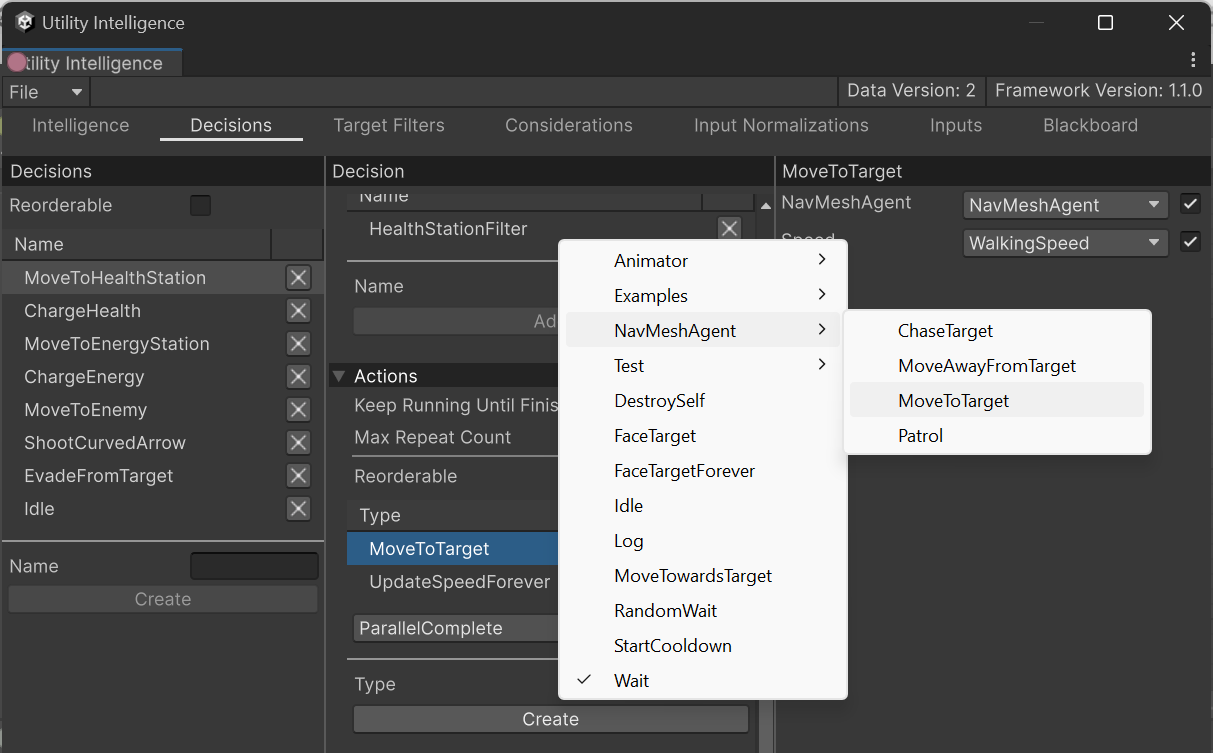
Adding Parameter Fields¶
There are many cases when you need to add parameters to an action task to customize how it works. To achieve this, you need to declare these parameters as public fields in your action tasks. Here are some examples of how to do this:
[Category("Examples")]
public class StartMeleeAttack : ActionTask
{
public MeleeAttackType AttackType;
public int AttackDamage;
public int AttackForce;
public int ConsumeEnergy;
public VariableReference<float> AttackRange;
public VariableReference<int> AttackNumber;
public VariableReference<string> AttackAnimationName;
}
[Category("Examples")]
public class StartRangedAttack : ActionTask
{
public RangedAttackType AttackType;
public int ConsumeEnergy;
public int AttackDamage;
public int ProjectileSpeed;
public float MaxCurvedHeight;
}
Supported Field Types¶
Currently, only the supported field types can be serialized to JSON and adjusted using the Utility Intelligence Editor. Therefore, you should use these types when declaring parameter fields for your action tasks.
Action Task Statuses¶
At runtime, action tasks have 4 statuses:
: Running
: Success
: Failed
: Aborted
Built-in Action Tasks¶
Currently, Utility Intelligence provides these built-in action tasks:
- Idle: Does nothing.
- Always returns
UpdateStatus.Running.
- Always returns
- Log: Logs a message to the console.
- Wait: Waits until a wait time has passed.
- The wait time is specified in the
WaitTimevariable. - Returns
UpdateStatus.Successwhen the wait time has passed, otherwise, returnsUpdateStatus.Running.
- The wait time is specified in the
- RandomWait: Waits until a wait time has passed.
- The wait time is chosen randomly between the
WaitTimeMinandWaitTimeMaxvariables. - Returns
UpdateStatus.Successwhen the wait time has passed, otherwise, returnsUpdateStatus.Running.
- The wait time is chosen randomly between the
- DestroySelf: Safely destroys the current agent.
- MoveTowardsTarget: Moves to wards the target.
- Uses
Vector3.MoveTowardsto move the agent towards the target. - Returns
UpdateStatus.Successwhen the agent has reached the target, otherwise, returnsUpdateStatus.Running.
- Uses
- StartCooldown: Starts a cooldown.
- The start time of the cooldown is stored in the
CooldownStartTimevariable, which is used byCooldownElapsedTimeInputandIsInCooldownNormalizationto determine if the agent is within the cooldown duration.
- The start time of the cooldown is stored in the
- Animator
- SetBool: Set the value of the boolean parameter specified by
ParamName. - SetFloat: Set the value of the float parameter specified by
ParamName. - SetInteger: Set the value of the integer parameter specified by
ParamName. - SetTrigger: Set the value of the trigger parameter specified by
ParamName. - WaitUntilAnimationFinished: Waits until the specified animation is finished.
- Returns
UpdateStatus.Successif the animation specified byAnimationNamehas the normalized time greater thanFinishedNormalizedTime, otherwise, returnsUpdateStatus.Running.
- Returns
- SetBool: Set the value of the boolean parameter specified by
- NavMeshAgent
- ChaseTarget: Chases the target.
- The target position is updated every frame.
- Returns
UpdateStatus.Successwhen the agent has reached the target, otherwise, returnsUpdateStatus.Running.
- MoveToTarget: Moves to the target.
- The target position is updated only once at the start.
- Returns
UpdateStatus.Successwhen the agent has reached the target, otherwise, returnsUpdateStatus.Running.
- MoveAwayFromTarget: Moves away from the target.
- It will choose a destination at a distance specified in the
DistanceToNextPointvariable from the current agent with the direction based on an enum calledDirectionPriority. - Returns
UpdateStatus.Successwhen the agent has reached the destination, otherwise, returnsUpdateStatus.Running.
- It will choose a destination at a distance specified in the
- Patrol: Patrols around the waypoints.
- It will move to the next way point in the
Waypointsvariable if it has reached the current one. - Always returns
UpdateStatus.Running.
- It will move to the next way point in the
- ChaseTarget: Chases the target.
- FaceTarget: Faces the target.
- Returns
UpdateStatus.Successright after the first update.
- Returns
- FaceTargetForever. Faces the target forever.
- Always returns
UpdateStatus.Running.
- Always returns
Properties and Functions¶
Properties¶
Here are some useful properties that you can use in your defined tasks:
Transform Transform { get; private set; }
GameObject GameObject { get; private set; }
UtilityAgentController AgentController { get; private set; }
Functions¶
GetComponent Functions¶
You can get any component attached to the GameObject by calling these functions:
Coroutine functions¶
We provides these functions to help you start/stop coroutines from action tasks:
void StartCoroutine(string methodName);
Coroutine StartCoroutine(IEnumerator routine);
Coroutine StartCoroutine(string methodName, object value);
void StopCoroutine(string methodName);
void StopCoroutine(IEnumerator routine);
void StopAllCoroutines();
Overridable Functions¶
Here is the list of functions you could override to make your actions works as you want:
-
Lifecycle Functions:
-
Collision/Trigger 3D:
-
Collision/Trigger 2D:
-
Animation:
If you haven’t already, please consider leaving a review on the Asset Store. Whether good or bad, your feedback helps shape the future of this framework, and lets others determine whether it’s a good fit for their games. Thank you so much!💘 I love you all!🥰
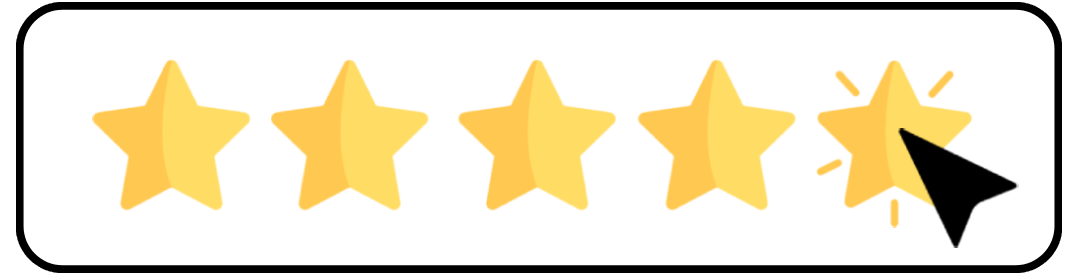
Created : September 1, 2024